#1) Performance tweaks for firefox 4 to increase the browsing speed
Type “about:config” (without quotes) in the address bar and proceed by pressing the I’ll be careful, I promise button. Now in the filter field type in the following values one by one and set its value accordingly. For eg, type network.http.pipelining, you will see the corresponding value appearing below, double clicking it will set the value to true or false and if its some thing which has a value to be set, a popup window appears where you could enter the value for the field.
network.http.pipelining => true
network.http.proxy.pipelining => true
network.http.pipelining.maxrequests => 12
content.notify.backoffcount => 5
plugin.expose_full_path => true
ui.submenuDelay => 0
network.dns.disableIPv6 => true
javascript.options.jit.chrome => true
javascript.options.jit.content => true
If any of the above value doesn’t appear, then follow the steps below.
For a setting with true or false value. For eg, if you don’t see the value being displayed below while typing content.notify.backoffcount on the filter field just right click on an empty space and select Boolean from New. Type content.notify.ontimer in the box and set its value to true.

The same is applicable if you are setting a integer value, except that you need to select Integer from the right click menu.
#2) Speeding Up Firefox 4 by cleaning up the SQL Data base
Firefox uses a my sql database where various values and entries are being stored during its usage. With time this get accumulated like unwanted registry entries left behind after an uninstallation in windows. So its necessary to clean the firefox 4 database once in a while.
#3) Keyboard Shortcuts for Firefox 4
In one of my earlier posts I have created a list of 20 useful keyboard Shortcut for browsers to enhance your browsing experience and speed up your work. Check those out.
#4) Addons to browse faster on Firefox 4
Adblock Plus extension will block the advertisements you see on various websites and there by making things easier to read and enhancing your browser experience.

Install from the Firefox add-ons page
Firefox 3
When it comes to Speed Firefox tops. The World’s Most Popular browser Mozilla
Firefox is certainly speedy. Browsing with it is a great experience what’s more the addons power up it really well. These days most of the users use a high speed broad band connection. So they wont get the full utility from firefox 3 because Firefox is configured to work on slow (dial-up) connections by default. Applying certain tweaks optimize Firefox 3 for Fast for broadband connections. Dial Up users wont get much benefit from this but certainly broad band users will.
Here are some tweaks that could speed up Firefox 3 by optimizing it for fast broad band connections.
Pipelining is a technology used to speed up firefox 3 really well. This technology will allow FireFox to load all the page elements simultaneously instead of loading them one by one. This will make Firefox really fast. Here’s how to speed up Firefox 3 to the maximum.
1. Enter about:config in the address bar of Firefox 3. You can see lot of options displayed.
2. Type network.http in the Filter box.
3. You will see an option called network.http.pipelining double click the entry to make it true and do the same for network.http.proxy.pipelining. This is done to Enable Firefox to do multiple requests to a server at a time. So if you have a high speed connection you will be benefited.
4. Now for the entry network.http.pipelining.maxrequests set its value to 30.
This number 30 means that Firefox will make 30 requests to a server at a time.
For an Extra Speed boost right click in a blank space in the above window and select NEW> Integer from the right click menu.Give its name as nglayout.initialpaint.delay and give it’s value as 0. This is the amount of time Firefox waits before processing any information it received.
If you want to Speed Up Firefox 3 Even More then create these values
* network.dns.disableIPv6 set its value to False
* content.notify.backoffcount value as 5
* plugin.expose_full_path value as true”.
* ui.submenuDelay and value as 0
Make Firefox 3 Use Less Ram For Its Cache
This isn’t really a speed boost but will be helpful for people with less ram.For this firefox tweak type about:config in the address bar. And search for browser.sessionhistory.max_total_viewer and double click it and set its value to 0. (If you dont see it create one as a boolean value by right clicking and New -> Boolean)Thats it Firefox wont now eat up more memory for its cache.
Now just restart you browser and see the speed increase in Firefox 3. If you have any suggestions and tweaks comment it. I will include them in the post.
Type “about:config” (without quotes) in the address bar and proceed by pressing the I’ll be careful, I promise button. Now in the filter field type in the following values one by one and set its value accordingly. For eg, type network.http.pipelining, you will see the corresponding value appearing below, double clicking it will set the value to true or false and if its some thing which has a value to be set, a popup window appears where you could enter the value for the field.
network.http.pipelining => true
network.http.proxy.pipelining => true
network.http.pipelining.maxrequests => 12
content.notify.backoffcount => 5
plugin.expose_full_path => true
ui.submenuDelay => 0
network.dns.disableIPv6 => true
javascript.options.jit.chrome => true
javascript.options.jit.content => true
If any of the above value doesn’t appear, then follow the steps below.
For a setting with true or false value. For eg, if you don’t see the value being displayed below while typing content.notify.backoffcount on the filter field just right click on an empty space and select Boolean from New. Type content.notify.ontimer in the box and set its value to true.

The same is applicable if you are setting a integer value, except that you need to select Integer from the right click menu.
#2) Speeding Up Firefox 4 by cleaning up the SQL Data base
Firefox uses a my sql database where various values and entries are being stored during its usage. With time this get accumulated like unwanted registry entries left behind after an uninstallation in windows. So its necessary to clean the firefox 4 database once in a while.
- For this, Press Ctrl Shift J in your firefox browser. You would see the error console window being displayed.
- Click inside the code field and paste the following code and press on Evaluate.Components.classes["@mozilla.org/browser/nav-history-service;1"].getService(Components.interfaces.nsPIPlacesDatabase).DBConnection.executeSimpleSQL(“VACUUM”);

- Firefox will now freeze for some time and will be back to normal.
#3) Keyboard Shortcuts for Firefox 4
In one of my earlier posts I have created a list of 20 useful keyboard Shortcut for browsers to enhance your browsing experience and speed up your work. Check those out.
#4) Addons to browse faster on Firefox 4
Adblock Plus extension will block the advertisements you see on various websites and there by making things easier to read and enhancing your browser experience.

Install from the Firefox add-ons page
Firefox 3
When it comes to Speed Firefox tops. The World’s Most Popular browser Mozilla
Firefox is certainly speedy. Browsing with it is a great experience what’s more the addons power up it really well. These days most of the users use a high speed broad band connection. So they wont get the full utility from firefox 3 because Firefox is configured to work on slow (dial-up) connections by default. Applying certain tweaks optimize Firefox 3 for Fast for broadband connections. Dial Up users wont get much benefit from this but certainly broad band users will.
Here are some tweaks that could speed up Firefox 3 by optimizing it for fast broad band connections.
Pipelining is a technology used to speed up firefox 3 really well. This technology will allow FireFox to load all the page elements simultaneously instead of loading them one by one. This will make Firefox really fast. Here’s how to speed up Firefox 3 to the maximum.
1. Enter about:config in the address bar of Firefox 3. You can see lot of options displayed.
2. Type network.http in the Filter box.
3. You will see an option called network.http.pipelining double click the entry to make it true and do the same for network.http.proxy.pipelining. This is done to Enable Firefox to do multiple requests to a server at a time. So if you have a high speed connection you will be benefited.
4. Now for the entry network.http.pipelining.maxrequests set its value to 30.
This number 30 means that Firefox will make 30 requests to a server at a time.
For an Extra Speed boost right click in a blank space in the above window and select NEW> Integer from the right click menu.Give its name as nglayout.initialpaint.delay and give it’s value as 0. This is the amount of time Firefox waits before processing any information it received.
If you want to Speed Up Firefox 3 Even More then create these values
* network.dns.disableIPv6 set its value to False
* content.notify.backoffcount value as 5
* plugin.expose_full_path value as true”.
* ui.submenuDelay and value as 0
Make Firefox 3 Use Less Ram For Its Cache
This isn’t really a speed boost but will be helpful for people with less ram.For this firefox tweak type about:config in the address bar. And search for browser.sessionhistory.max_total_viewer and double click it and set its value to 0. (If you dont see it create one as a boolean value by right clicking and New -> Boolean)Thats it Firefox wont now eat up more memory for its cache.
Now just restart you browser and see the speed increase in Firefox 3. If you have any suggestions and tweaks comment it. I will include them in the post.






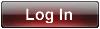


 PSN ID
PSN ID

 by
by 







