[FEATURE EXPLANATION] How to use Home's new voice/chat features
Some of the most exciting new features for Home 1.4 is the new voice and text chat features. There are quite a number of new options, so I'd like to provide a little more insight to get you communicating up a storm!
Without further delay...
Home 1.4 Chat System
Channels
There are three chat channels in Home:
• Local
• Club
• Group
Local
You always start off in this channel when you log into Home.
Local chat is text only.
Local chat works between nearby players in the same space.
The local channel’s colour is white and it uses the “[L]” prefix.
 Club
Club
The club channel is available when you are a member of a club.
Club chat is text and voice.
Club chat works between all members of a club wherever they are in Home.
The club channel’s colour is green and it uses the “[C]” prefix.
You can only use text and voice with one club at a time. If you are a member of multiple clubs then you will need to use the option menu to change which club is associated with the club channel each time you want to chat with a different one.
When you join a club you will automatically join and switch to that club’s channel.
You are notified in the chat log when other players join your club channel.
 Group
Group
The group channel is available when you are a member of a group.
Group chat is text and voice.
Group chat works between all members of a group wherever they are in Home.
The group channel’s colour is blue and it uses the “[G]” prefix.
When you join a group you will automatically join and switch to the group channel.
You are notified in the chat log when other players join your group channel.
 Tabs
Tabs
There are two tabs in the chat log:
• Text
• Voice
 When the chat log is maximised you can switch between tabs by pressing [LEFT] and [RIGHT] on the d-pad.
When the chat log is maximised you can switch between tabs by pressing [LEFT] and [RIGHT] on the d-pad.
On the label of each tab the colour of the text and the prefix indicates which channel is active.
 The heading of your current tab also tells you which channel is active and, in the case of the club channel, which club is associated too.
The heading of your current tab also tells you which channel is active and, in the case of the club channel, which club is associated too.
 You can have a different channel active for text and voice at the same time. For example you can be typing into local text chat while listening and talking into your group’s voice chat.
You can have a different channel active for text and voice at the same time. For example you can be typing into local text chat while listening and talking into your group’s voice chat.
 You can have a different channel active for text and voice at the same time. For example you can be typing into local text chat while listening and talking into your group’s voice chat.
You can have a different channel active for text and voice at the same time. For example you can be typing into local text chat while listening and talking into your group’s voice chat.
 Options
Options
You can access the option menu for your current tab by pressing [SQUARE].
There are three options:
• Change Channel
- Change Club
• List Users
To navigate into the options menu press [CROSS]. To cancel out of the options and close the options menu press [CIRCLE].
Change Channel
Change the active channel to any of the ones you have joined (the active channel is the one you will type or speak in).
You can see which channels are active from the labels of the text and voice tabs and also from the heading of your current tab.
You can have a different channel active for text and voice at the same time. For example you can be typing into local text chat while listening and talking into your group’s voice chat.
Changing the active channel through the options menu only changes it for that tab (text or voice).
 Change Club
Change Club
You will only see this option if you are a member of multiple clubs.
It allows you to change the club associated with the club channel.
Changing the associated club does so for both text and voice at the same time. You cannot have different clubs associated with the text or voice chat channels.
 List Users
List Users
List the other players in your currently active channel.
You can press [CROSS] on each name in the list to bring up a standard options menu for that player.
 Private Messages
Private Messages
In addition to the three chat channels you can also send private messages to individual players.
Private messages are text only (you can still use telephone calls for a one-to-one voice chat).
You can send a private message to a player wherever they are in Home.
Private messages use the colour pink and the “[PM]” prefix.
Private messages are only seen by the player you send them to.
To send or reply to a private message select a player in the chat log, in one of your channels, in your space or from your friends list and choose “Send Message”.

—GlassWalls
Source
Some of the most exciting new features for Home 1.4 is the new voice and text chat features. There are quite a number of new options, so I'd like to provide a little more insight to get you communicating up a storm!
Without further delay...
Home 1.4 Chat System
Channels
There are three chat channels in Home:
• Local
• Club
• Group
Local
You always start off in this channel when you log into Home.
Local chat is text only.
Local chat works between nearby players in the same space.
The local channel’s colour is white and it uses the “[L]” prefix.
 Club
ClubThe club channel is available when you are a member of a club.
Club chat is text and voice.
Club chat works between all members of a club wherever they are in Home.
The club channel’s colour is green and it uses the “[C]” prefix.
You can only use text and voice with one club at a time. If you are a member of multiple clubs then you will need to use the option menu to change which club is associated with the club channel each time you want to chat with a different one.
When you join a club you will automatically join and switch to that club’s channel.
You are notified in the chat log when other players join your club channel.
 Group
GroupThe group channel is available when you are a member of a group.
Group chat is text and voice.
Group chat works between all members of a group wherever they are in Home.
The group channel’s colour is blue and it uses the “[G]” prefix.
When you join a group you will automatically join and switch to the group channel.
You are notified in the chat log when other players join your group channel.
 Tabs
TabsThere are two tabs in the chat log:
• Text
• Voice
 When the chat log is maximised you can switch between tabs by pressing [LEFT] and [RIGHT] on the d-pad.
When the chat log is maximised you can switch between tabs by pressing [LEFT] and [RIGHT] on the d-pad.On the label of each tab the colour of the text and the prefix indicates which channel is active.
 The heading of your current tab also tells you which channel is active and, in the case of the club channel, which club is associated too.
The heading of your current tab also tells you which channel is active and, in the case of the club channel, which club is associated too. You can have a different channel active for text and voice at the same time. For example you can be typing into local text chat while listening and talking into your group’s voice chat.
You can have a different channel active for text and voice at the same time. For example you can be typing into local text chat while listening and talking into your group’s voice chat. You can have a different channel active for text and voice at the same time. For example you can be typing into local text chat while listening and talking into your group’s voice chat.
You can have a different channel active for text and voice at the same time. For example you can be typing into local text chat while listening and talking into your group’s voice chat. Options
OptionsYou can access the option menu for your current tab by pressing [SQUARE].
There are three options:
• Change Channel
- Change Club
• List Users
To navigate into the options menu press [CROSS]. To cancel out of the options and close the options menu press [CIRCLE].
Change Channel
Change the active channel to any of the ones you have joined (the active channel is the one you will type or speak in).
You can see which channels are active from the labels of the text and voice tabs and also from the heading of your current tab.
You can have a different channel active for text and voice at the same time. For example you can be typing into local text chat while listening and talking into your group’s voice chat.
Changing the active channel through the options menu only changes it for that tab (text or voice).
 Change Club
Change ClubYou will only see this option if you are a member of multiple clubs.
It allows you to change the club associated with the club channel.
Changing the associated club does so for both text and voice at the same time. You cannot have different clubs associated with the text or voice chat channels.
 List Users
List UsersList the other players in your currently active channel.
You can press [CROSS] on each name in the list to bring up a standard options menu for that player.
 Private Messages
Private MessagesIn addition to the three chat channels you can also send private messages to individual players.
Private messages are text only (you can still use telephone calls for a one-to-one voice chat).
You can send a private message to a player wherever they are in Home.
Private messages use the colour pink and the “[PM]” prefix.
Private messages are only seen by the player you send them to.
To send or reply to a private message select a player in the chat log, in one of your channels, in your space or from your friends list and choose “Send Message”.

—GlassWalls
Source






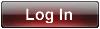





 PSN ID
PSN ID

 by
by 



