How To Put a Video In Your Profile
- Go to www.youtube.com
- Look up the video you want you post in your profile.
- Copy the URL of that video (example of a Youtube URL: https://www.youtube.com/watch?v=r4rhX6iB-2o)
** The part of the code I highlighted in red is the ID of the video. Every video on youtube has a different ID. - Now click on "Profile" on The-EN.com and in the box that says "Music" put the following code:
[youtube]r4rhX6iB-2o[/flash]
** The part of the code that I highlighted in red is the youtube video ID as mentioned in the example on step 2. Replace the Youtube ID above with the Youtube ID of the video you have selected. - The result of the code should look like this:
- Click save and view your profile. If you did it correctly, your video will be embedded on your profile

How To Put a Song in Your Profile
- To add a song to your profile without the video displaying, follow the exact steps as the above tutorial, but only change the width & height of the video to (220,25).
This is an example of what the code will look like when you change the width & height:
[flash(220,25)]https://www.youtube.com/v/r4rhX6iB-2o[/flash]
** The part of the code I highlighted in red is the width(220) and the height(25). You can mess around those numbers if you like but please don't make the code too big or too small. - The result of that code is this:
- Click save and view your profile. If you did it correctly, your music player will be embedded on your profile

How To Put a Playlist In Your Profile
- To add a playlist to your profile go to www.mixpod.com and create an account.
- Once you have created your account, click "Create Playlist".
- Follow the instructions on mixpod.com Put the songs you wish to add to you playlist.
- Save your playlist and when you get to this screen here:
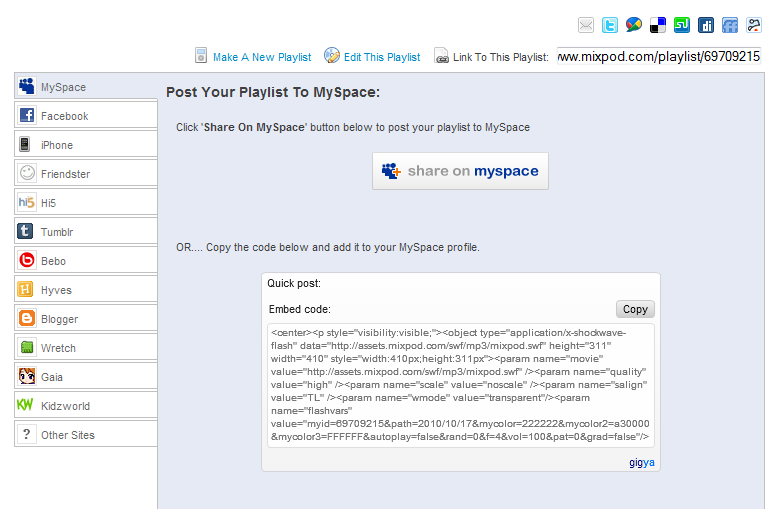
See where it says "Link to this playlist"? Copy that link. www.mixpod.com/playlist/69709215
The numbers I highlighted in red is the ID of the playlist. Copy that number (your playlist ID will be different.) - Now add this exact code into your profile music field:
[flash(300,125)]http://assets.mixpod.com/swf/mp3/mixpod.swf?myid=58625147&autoplay=true&rand=1&vol=50[/flash]
** The red highlighted text is the ID number of the playlist. That is the ONLY part of the code you are going to change. Change that ID Number with YOUR playlist ID number. - The result of the code in your profile should look like this:
- Click save and view your profile. If you did it correctly, your music playlist will be embedded on your profile. Thats all there is to it! If you found this tutorial helpful please leave your comments and feedback on this topic.

** Additional Help **
Add these codes AFTER the ID number of your video, song or playlist code to trigger a certain command (look at the playlist code above as an example):
- &autoplay=true will make the video, song or playlist automatically play when your profile is opened.
- &autoplay=false will disable the video, song or playlist to automatically play when your profile is opened.
- &vol=95 will make the video, song or playlist automatically adjust to a set volume when your profile is opened. Simply change 95 to a lower number if you want the video, song or playlist to have a lower volume or increase the number to raise the volume.
- &rand=1 will make the playlist automatically play songs in a random order when your profile is opened.
- &rand=0 will disable the randomized order of the playlist when your profile is opened.
Also make sure the code has no spaces or is broken up into separate lines. The code for the video, song and playlist must NOT have spaces in it.
Last edited by SPADEZ on Sun Jan 23, 2011 6:39 am; edited 4 times in total






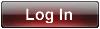


 PSN ID
PSN ID

 by
by 




